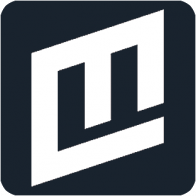One important thing to do in this digital era is convert JPG to PDF for various reasons, such as sharing visual portfolios and keeping scanned records. Many industries prefer the PDF format due to its universal compatibility and professional presentation.
This inclusive guide explores how to convert image to PDF for Windows users and those using Mac.
But before that, let’s see why it is advantageous to convert pictures into PDF:
PDFs can be viewed on any device without its formatting being affected.
Documents and images seem neater and more polished when saved in PDF forms.
Password protection can be used on a PDF file to safeguard sensitive information.
PDFs are usually smaller than image files, so they are easily transmitted through email or cloud storage.
With the increasing popularity of Windows 10 and Windows 11, converting photos into PDF has become easier with Adobe Acrobat online services. The tool helps desktop, laptop, and surface users easily convert their photographs into high-quality PDF files.
Here's how you can do this:
Install and open Adobe Acrobat: Ensure Adobe Acrobat is installed on your Windows 10/11 device. If not, download and install it from Adobe's website.
Select the tool: Once Adobe Acrobat is open, select the "Tools" tab from the upper left corner of the window.
Choose 'Create PDF': In the "Create & Edit" section, click "Create PDF".
Add Images: Select whether to convert a single or many files in the "Create a PDF from any format" dialogue box. Click "Select a File".
Select your images: Navigate to the location where your pictures are stored. Select the image files that you want to convert. You can choose many files by holding the Ctrl key and clicking on them.
Arrange Images (Optional): If you have picked many photographs, you can organise them in your chosen order.
Create PDF: Press the "Create" button to start the conversion process. Adobe Acrobat will combine the selected photos into a single PDF document.
Review the PDF: Acrobat will show the new PDF following the conversion. Take a moment to look over the document to ensure that all photos are correctly positioned and formatted.
Save the PDF: Save the document. Select "Save As" from the "File" menu.
Choose Location: Select the spot on your computer where you wish to save the PDF.
Name the file: Enter a name for your PDF file and click "Save".

Converting JPG images to PDF format is a common task for many users. There are several factors to consider when selecting a tool for this purpose, and some programs offer distinct advantages.
A user-friendly interface is crucial for a smooth conversion experience. Ideally, the program should offer a clear and straightforward process, making it accessible to users with varying technical backgrounds.
Preserving image quality during conversion is essential, especially for high-resolution photographs or detailed scans. The chosen online converter tool should effectively convert JPGs into PDFs while retaining the original clarity and detail of the images.
While some tools focus solely on conversion, others offer a wider range of functionalities. Consider programs allowing editing, annotating, merging, splitting, and compressing PDF files. This versatility can streamline your workflow and reduce the need for multiple software programs.
Security features are paramount for documents containing sensitive information. Look for tools that provide options like password protection and digital signatures to ensure the privacy and integrity of your converted PDFs.
In today's diverse computing environment, compatibility across different operating systems is valuable. Choose a program that allows you to convert JPG to PDF seamlessly, regardless of whether you're using a Windows or Mac computer.
Integration with other creative applications can benefit users who work extensively with design software. Consider tools that offer seamless interaction with programs like Photoshop, Illustrator, or Lightroom, enabling a more efficient workflow.
Regular updates and reliable customer support are important for a positive user experience. To ensure you have the support you need, opt for a program with a history of ongoing development and readily available resources such as tutorials, forums, or direct customer service.
Considering these factors, you can choose the most suitable JPG to PDF conversion tool. While Adobe Acrobat is a well-known option that offers many of these features, other programs may also be worth exploring depending on your specific requirements and budget.
Converting an image to PDF for Windows is a simple process with Adobe Acrobat online services, whether you're on a Windows PC or a Mac. This handy tool guarantees that your photographs look professional and are easily shareable. Follow the above mentioned procedures to quickly and efficiently convert your image files to PDF format.